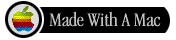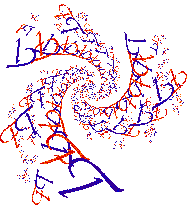
|
|
|
|
|
How To Zoom.
There are several ways to zoom in or out. All have their own distinct advantages.
- Use the Mouse
Particularly if you want to zoom in on a detail of a picture you have drawn, using the mouse is the handiest. Simply point the mouse at one corner of the rectangular area you want to see in more detail. Press the (left) mouse button and hold it down. Move the mouse to the diagonally opposite corner of the rectangle and let the mouse button up. A white rectangle will be drawn around the area you selected. If you didn't quite get what you wanted just try again. The first box will disappear and a second one will appear. When you have the area you want to enlarge select "Start" from the "Draw" menu.
The mouse can also be used for zooming out. The drawing window must be bigger than the picture it contains. Use the mouse as just described except that the rectangle you mark with the mouse should include the whole picture and some of the surrounding grey. When you draw the next time you will get a picture that shows what would have been in the grey area of the first picture.
Another technique that is not really zooming but removes some of the need for it is the use of multiple drawing windows. It often happens that I draw a fractal and see several places that I'd like to see in more detail. I mark one of the areas I'm interested in with the mouse, but before I draw it I create a new drawing window using the "File" menu. Then I draw the area, maybe zooming in several times until I see what I was interested in. Now I want to go back to the original picture and look at those other features. Since it's in another window that's easy. I don't have to zoom back out.
I go to the first picture, mark the new rectangle I'm interested in, click the second window on the title bar at the top to select it for drawing but not disturbe the center of the upcoming drawing, and then draw the fractal.
You can have as many windows visible at once as you have computer memory for. They can be of completely different fractals. Even so, all you need to do is use the mouse to mark the portion of the one you want to see and pick a window (clicking on its title bar or creating a new one) for drawing and you're ready to go.
- Use the Menu
The "Adjust" menu in the drawing windows and the parameters window has an item called "Zoom" It prompts you for a percentage by which to zoom in or out. Positive values are used to zoom in; negative numbers are used to zoom out. This feature is good when you want to keep the center of the picture unchanged. That's hard to do with the mouse.
- Use the Parameters window
If the parameters window is not showing, go to the "Windows" menu of a drawing window and select it.
At the top of the parameters window is a box labeled "View". That determines how much of the complex plane or other mathematical space is shown horizontally in the picture. If you make the value smaller for the next picture it wil zoom in. If you make it larger it will zoom out.
Just as with the "Zoom" menu item, the center of the picture is not changed. While the menu item is good for small changes, the "View" argument is good for large ones.