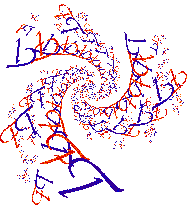
|
|
|
|
|
How To Create Animations.
Animations are created by producing a sequence of pictures that change slightly from one to the next. JavaQuat will draw the sequence, numbering and saving each frame of the sequence to disk as it goes. You will need another program to change the collection of frames into an animated GIF file. I use GIFBuilder on my Macintosh, which is available on the internet. GraphicConverter will do the job also as will GifMation. No doubt there are many inexpensive or free programs to do the same on PCs.
JavaQuat provides three distinct types of picture sequences: zoom, pivot, and shift. Each is described below. All three are set up from the "Sequence Setup..." item in the "Sequence" menu and then started from the same menu. All can be paused from the "Draw" menu and resumed from the "Sequence" menu. All can be terminated with the "Stop" item in the "Sequence" menu. "Stop" and "Resume" so not appear in the menu except under appropriate circumstances.
- ZOOM
This creates a sequence of frames that are interpolations between a beginning and an end frame. Typically, this is used to zoom in on a feature in a fractal. Though it can be used for other effects, I will describe what to do for a zoom now.
- Draw the final frame of the sequence, that is the thing you want as the final zoomed image.
- Select the "Sequence Setup..." item from the "Sequence" menu.
- Leave the top choice at "save image and continue" so that each frame will be saved to disk.
- Click the browse button and find a directory for saving the frames. For the pathname enter a prefix. JavaQuat will append a frame number to this.
- The "Choose" entry should be "Zoom"
- Enter a number of frames that you want JavaQuat to produce. It should be bigger than 2, since the first and last frame are two in themselves. On your first try how about 35?
- Click on the final image "Click to Set" button. This will make the current image the final frame of the sequence.
- Click the "OK" button. The dialog box will disappear.
- Draw the first frame in the same drawing window. One quick way to zoom out for this is to change the "View" box entry in the parameters window to a larger value.
- Go to the "Sequence" menu and choose "Set start to current image".
- In order to be able to see your progress bring up the messages window from the "Windows" menu;
- Go to the "Sequence" menu again and select "Start"
- PIVOT
- Draw the first frame of the sequence.
- Select a value for the D axis in the parameters window if you want. If you don't have something specific in mind let it default.
- Select the "Sequence Setup..." item from the "Sequence" menu.
- Leave the top choice at "save image and continue" so that each frame will be saved to disk.
- Click the browse button and find a directory for saving the frames. For the pathname enter a prefix. JavaQuat will append a frame number to this.
- The "Choose" entry should be "Pivot"
- Enter a number of frames that you want JavaQuat to produce. It should be bigger than 2, since the first and last frame are two in themselves. On your first try how about 35?
- Select the number of degrees through which the image should turn from first frame to last. What you see from 180 degrees to 360 is the same as what you see from 0 to 180 but reversed. Therefore there is little point in rotating through more than 180 degrees.
- You can choose whether the frames will pivot aroun a vertical axis through their center or around a horizontal axis through their center. The button below the degrees setting lets you choose.
- Click the "OK" button. The dialog box will disappear.
- In order to be able to see your progress bring up the messages window from the "Windows" menu;
- Go to the "Sequence" menu again and select "Start"
- SHIFT
- Draw the first frame of the sequence.
- Select a value for the W axis in the parameters window if you want. If you don't have something specific in mind let it default to being the same as the D axis. This will cause the sequence to move in a direction perpendicular to the picture.
- Select the "Sequence Setup..." item from the "Sequence" menu.
- Leave the top choice at "save image and continue" so that each frame will be saved to disk.
- Click the browse button and find a directory for saving the frames. For the pathname enter a prefix. JavaQuat will append a frame number to this.
- The "Choose" entry should be "Shift"
- Enter a number of frames that you want JavaQuat to produce. It should be bigger than 2, since the first and last frame are two in themselves. On your first try how about 35?
- Fill in a value for the increment. An appropriate number, if you don't have something in mind already, can be obtained by looking at the values in the parameters window. Take the number in the "View" box of the parameters window and divide by the number in the "Width" box and then multiply by two. This is twice the inter-pixel spacing in your picture.
- Click the "OK" button. The dialog box will disappear.
- In order to be able to see your progress bring up the messages window from the "Windows" menu;
- Go to the "Sequence" menu again and select "Start"
|
|
|